Names, Inserting and Deleting Work Sheets
To add a worksheet to a workbook, go to the Insert menu and select Worksheet.
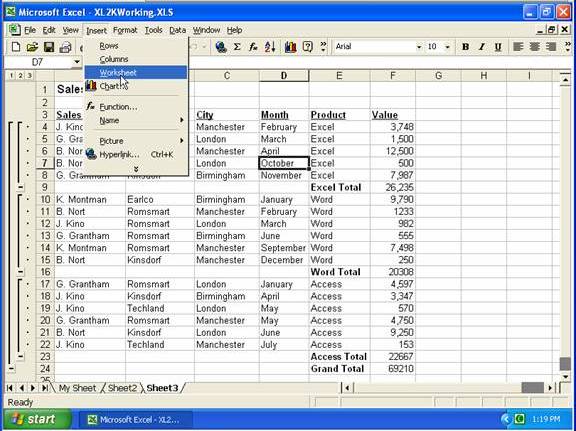
To delete a worksheet, right-click on its tab and select Delete, then click OK to confirm the delete.
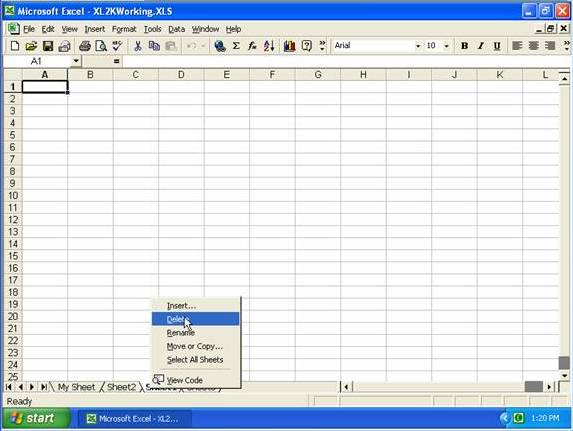
To create a new workbook, click New button.
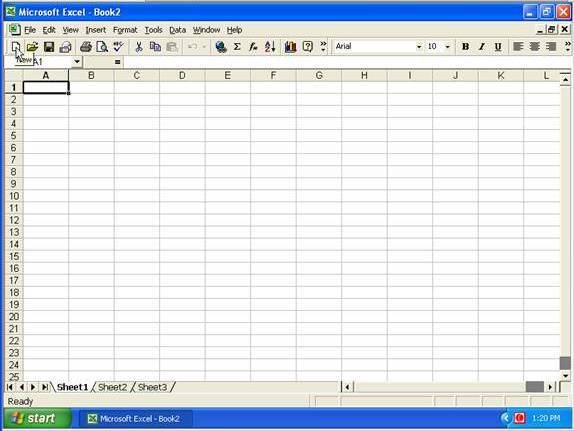
The default is 3 worksheets to a new workbook, but you can change that by going to the Tools menu, Options, General tab, and adjust the value for “Sheets in new workbook”.
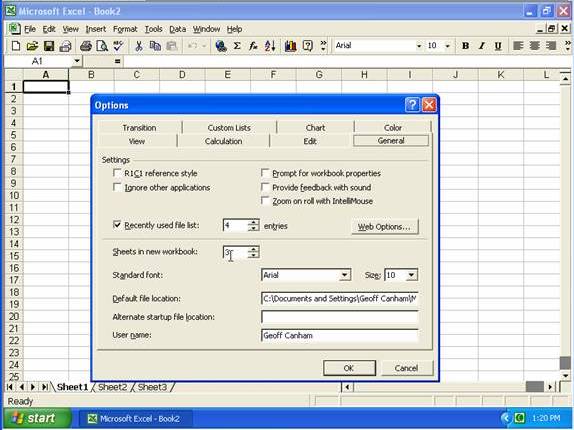
To format a complete row, click the header button for the row, then carry out the formatting (such as clicking the Underline button and the Center button)
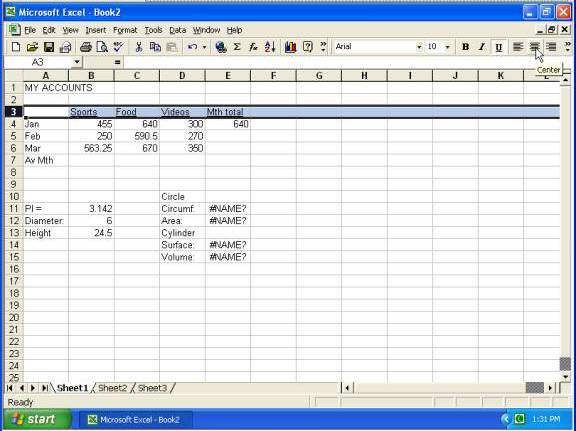
You can use names (instead of cell references) in formulas …
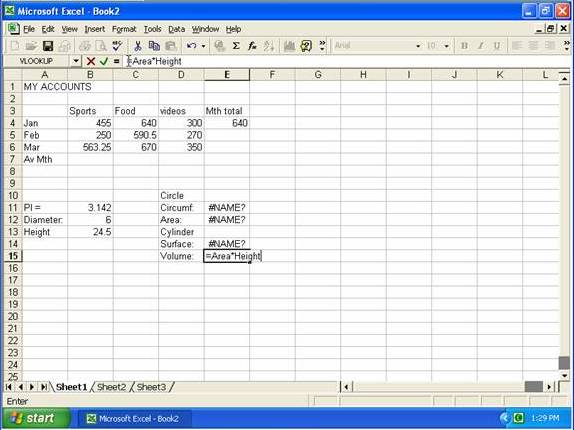
… but for such formulas to work you need to apply the names to cells by clicking on an appropriate cell, then click in the Name Box …
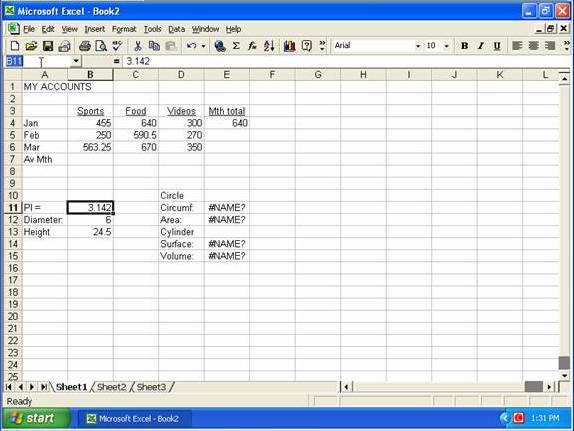
… and type the required name, then press Enter.
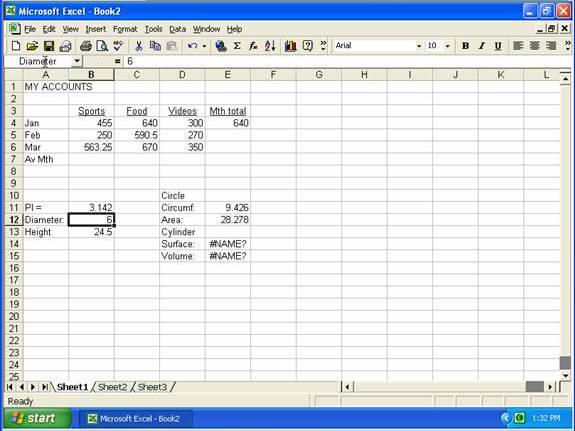
You can also apply names to cells that contain formulas that are using names (and you can apply a name to a block of cells).
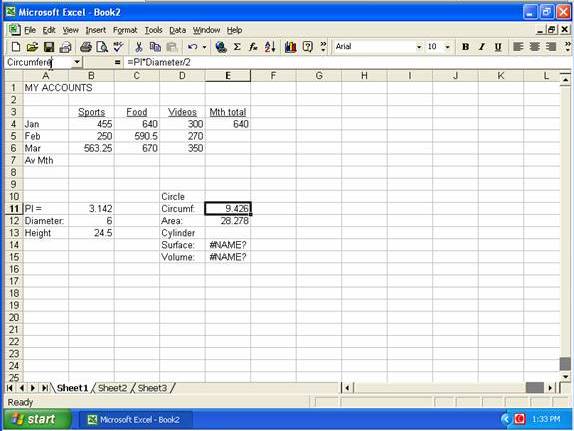
In the screenshot below that all the formulas now work. You can use cell references (such as B12) or cell names in a formula.
To move a worksheet, right-click the worksheet’s tab, Move or Copy …
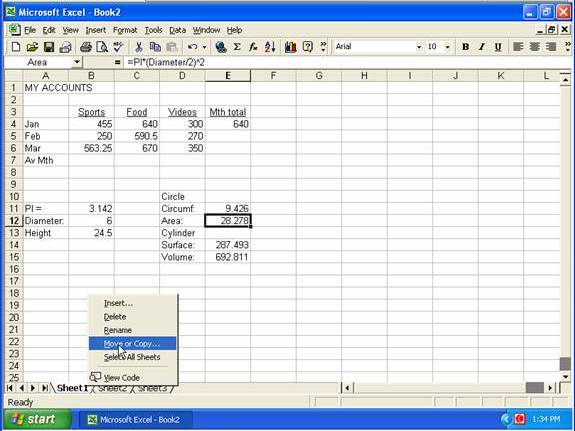
You can select to move the worksheet to another open workbook (from To Book drop-down list) …
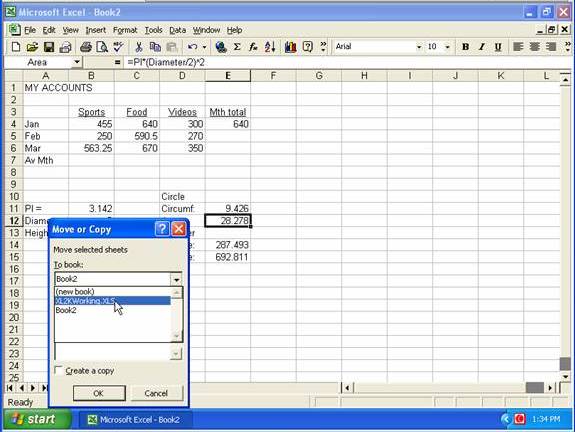
… and select where to position it from the ‘Before Sheet’ list, then OK.
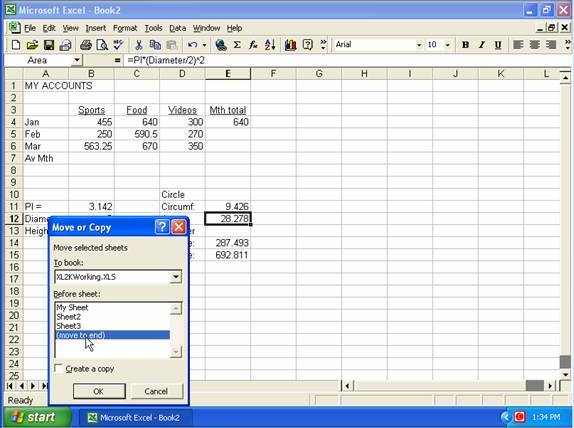
You can rename the sheet’s tab by double-clicking it and typing the new name, then press Enter.
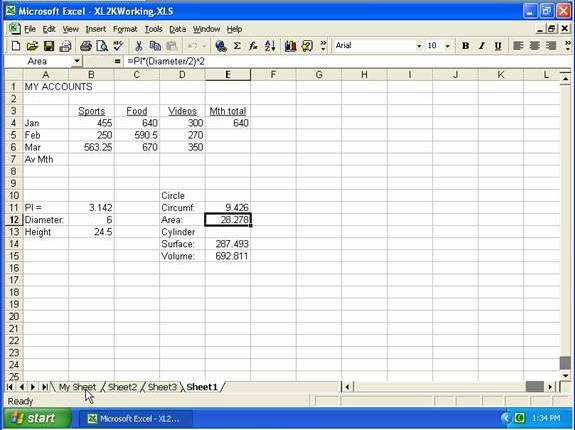
Copyright www.LaraAcademy.com