Save as Web Page
To save a worksheet for display on the Web, go to the File menu and select ‘Save as Web Page’.
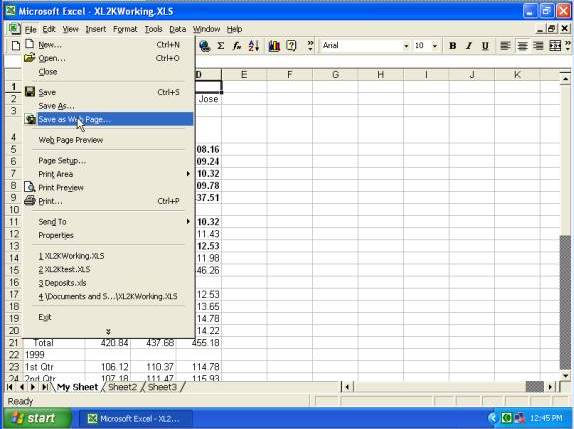
You can select to publish the entire workbook or a particular sheet.
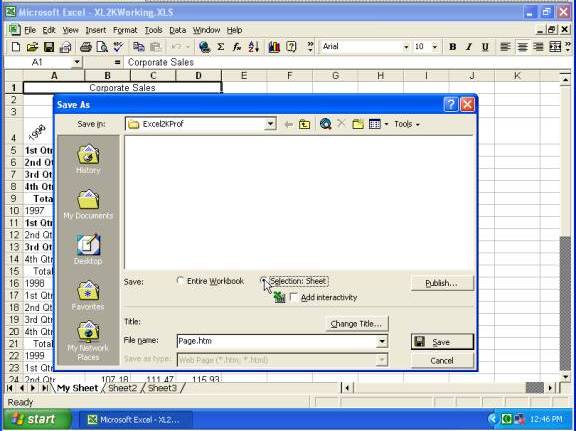
To make the Web page interactive you can check the Add Interactivity box.
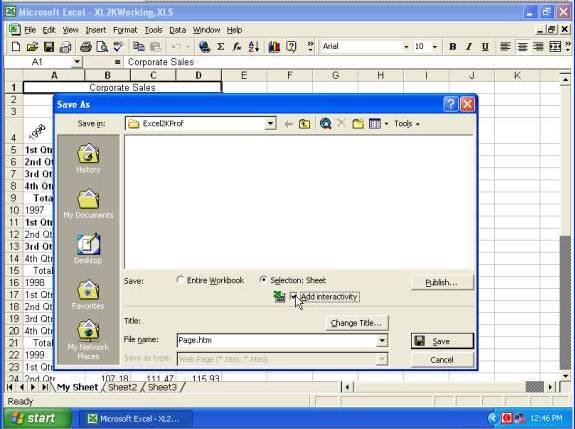
When you have these initial requirements set up, click the Publish button.
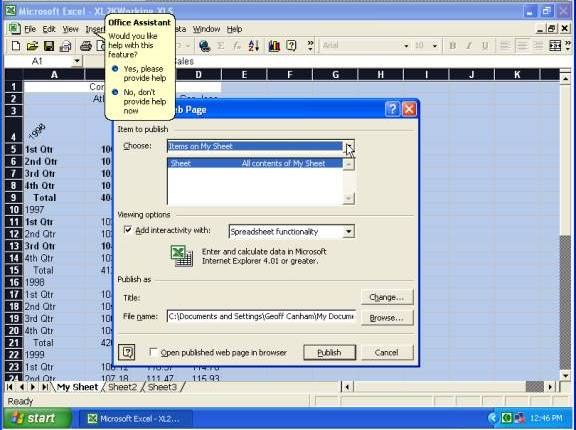
Then you
can select the sections to publish by clicking the Choose drop-arrow and making
a selection, such as ‘
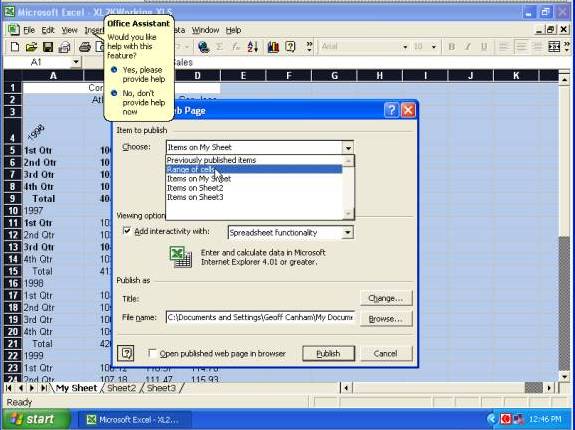
You can type in the range of cells, or click the collapse button ...
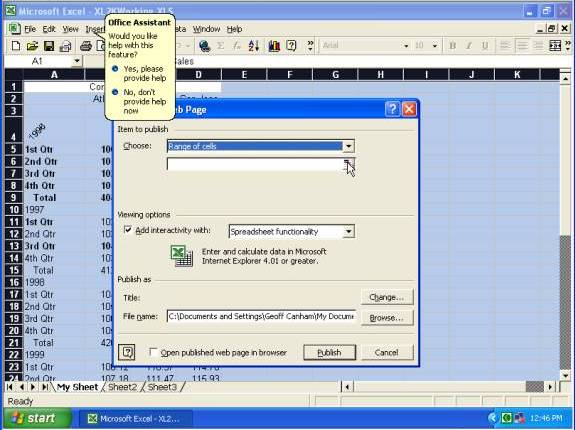
... and select the required range ...
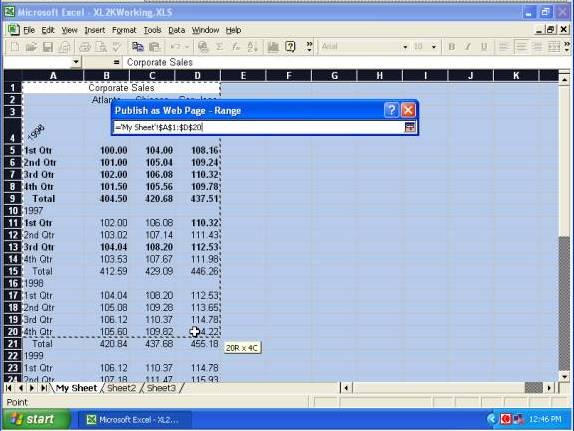
... then click the expand button
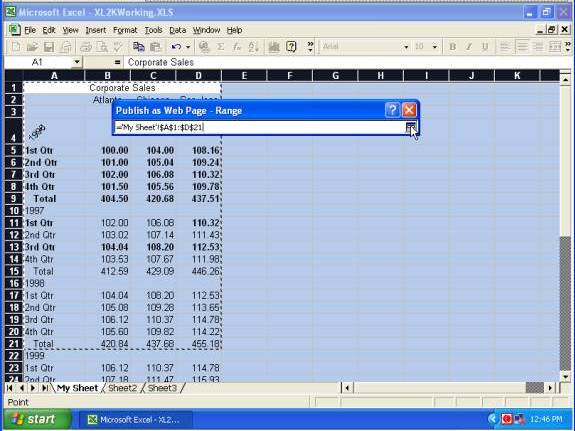
To change or add a title to the Web page, click the Change button (adjacent to Title) ...
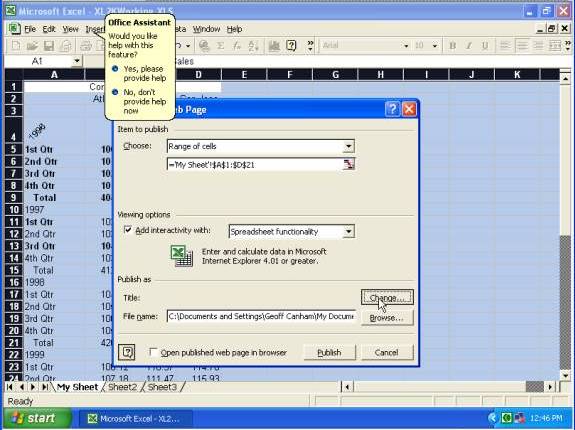
... type the required title and click OK.
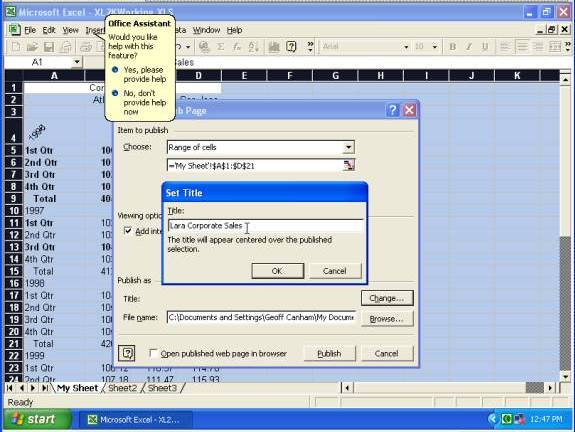
To select where to save the file and set the filename, click the Browse button.
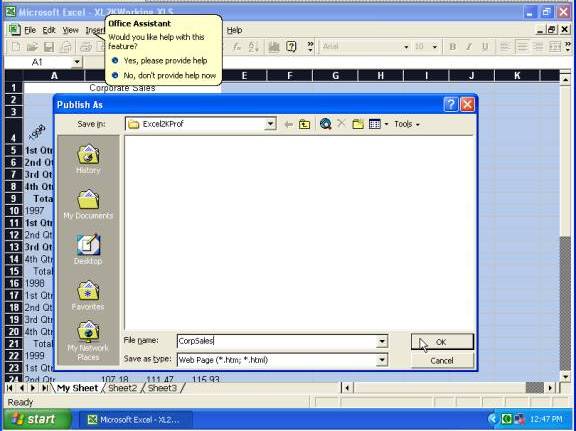
Then check the Open Published Web Page in Browser box and click Publish ...
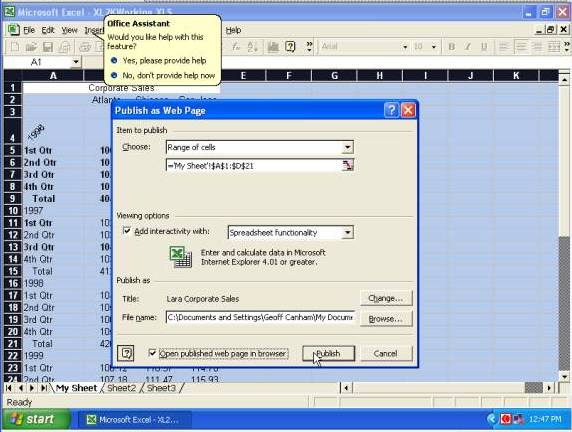
... and the file will be saved and opened in Internet Explorer, where you can even use it like the original spreadsheet.

Copyright www.LaraAcademy.com